Workflows
Workflow is a feature that has been adopted by some campus units. Workflows are a series of steps that content must go through before it can be created, edited, copied, moved, renamed, deleted and/or published by contributor groups in Cascade CMS. Many of the Arts & Science department web sites utilize workflow to ensure that consistent department information is presented to the public.
Our most common workflows are being used for content editing and deletion.
Edit workflows are started after you have completed all your page edits.
Start a Workflow
Edit your page as usual. After you have completed all your edits:
- Select Preview Draft then click Submit.
- Enter any version comments you may want to add about the changes you have made.
- Select either the Start Workflow or the Check Content & Start Workflow button.
This brings you to the workflow screen. Select the Back to Page arrow if you are not ready to start the workflow.
Complete the Workflow options
- Your Workflow Name will be made from the workflow type (Edit Page or Delete Page) followed by your page title.
- Workflow Instructions/notes - Enter any instructions or note about the changes you have made. While this is an optional step, it is highly recommended as it expedites your workflow approval time.
- Version Comments - Also optional, this is another chance to enter any version comments you may want to add about the changes you have made.
- Due Date - The due date should default to one month from the current date. Feel free to adjust this date as you see fit.
- Start Workflow by selecting the Start Workflow button (upper right on the workflow screen).
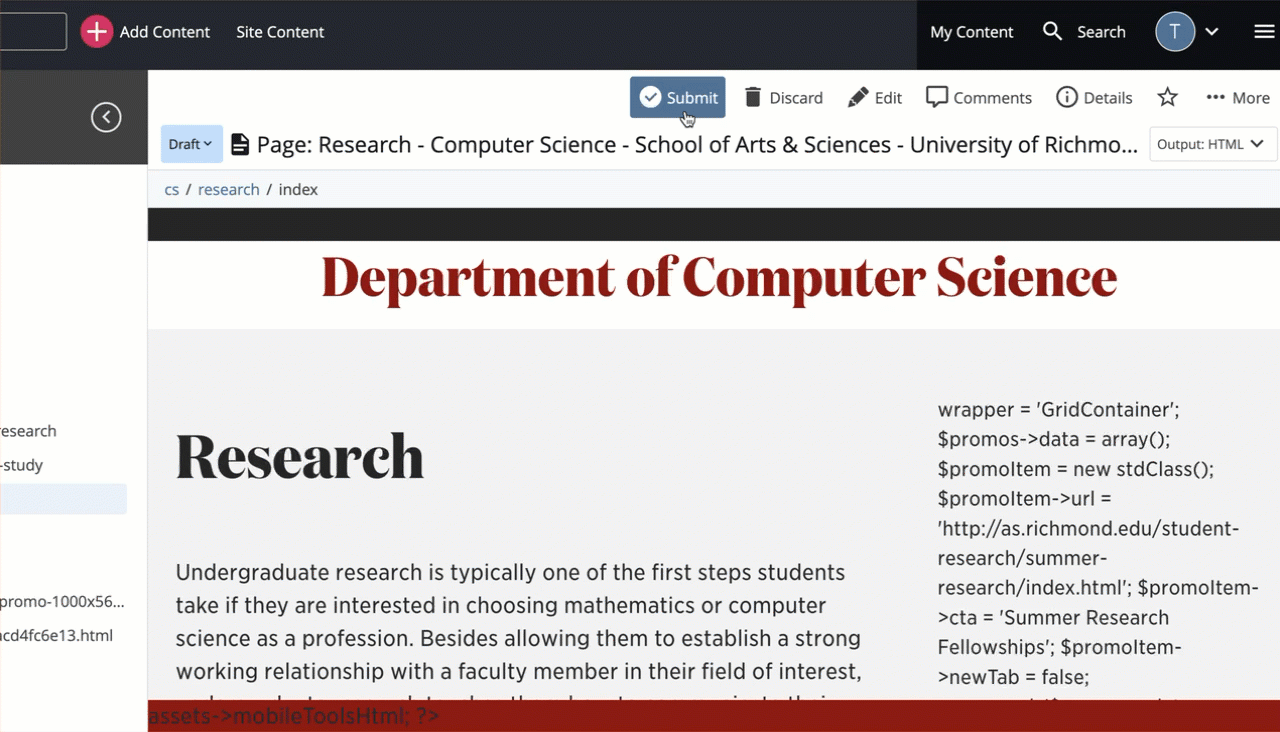
The workflow status screen is presented. Here you can see the history of the workflow along with its Status, the Asset in the workflow, who Initiated it and the date and time the workflow was started.
The bottom of the workflow screen will display the steps of the workflow and the group or user assigned to each step.
Once your workflow is started, an email is sent to notify your publisher of your changes. Your publisher may choose to make further edits to your page and/or either approve, reject or return the workflow back to you for further changes. Follow workflow editing and actions to guide you through the possible workflow outcomes.