Settings
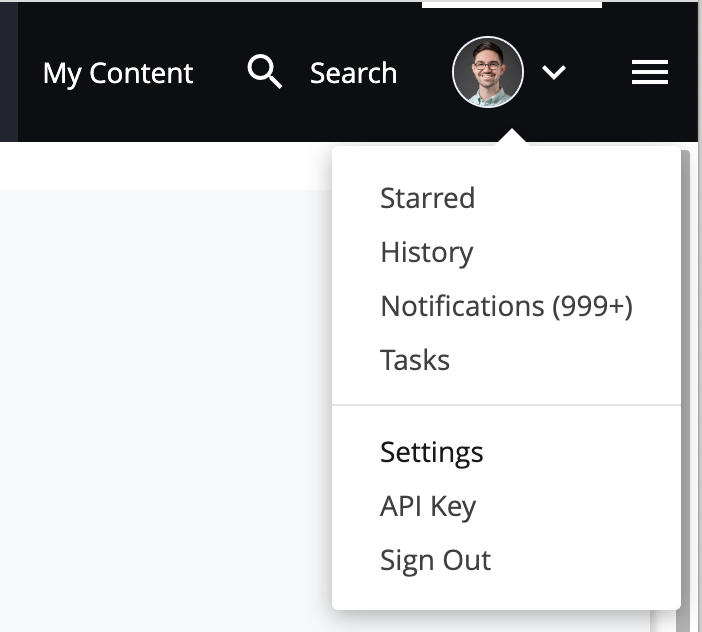
User Menu
Your User Menu options are accessible when viewing any area in Cascade CMS. To access them, click on the letter representing your name (or your profile picture if you have one set) in the upper-right corner.
- Starred - View your starred assets. Starred assets can also be viewed in the My Content widget under Starred.
- History - View your recently-visited assets. Recently-visited assets can also be viewed in the My Content widget under Recent.
- Notifications - View your notifications such as workflow notifications, publish reports, and user mentions.
- Tasks - View tasks that are assigned to you.
- Settings - Configure some basic preferences for how you interact with Cascade CMS (see Account Settings below).
- Sign Out - Log out of Cascade CMS. After a 60 minute period of inactivity you'll be logged out automatically.
Account Settings
To access your account settings, click on the user menu button and then click Settings. The following settings are available to configure:
- Appearance of Asset Links - View assets by either their Title/Display Name or their system name in Cascade CMS. For more information, see Asset Display Options.
- Daily Content Report - Subscribe or unsubscribe from the Daily Content Report if it's enabled for your site.
- Default Site - Choose your default site here to pre-filter new dashboard widgets and reports to display data from this site.
- Notification Duration - Adjust the duration of notifications displayed within the interface.
- Change Profile Photo - Drag and drop an image file or choose one from your computer to create a profile image. This image will be displayed next to your username in Cascade CMS. Maximum size for profile image is 1.04MB.